With the LTE network evolving to LTE-Advanced, more and more LTE gadgets are needed to support the advanced network so as to meet the requirements from end-users for faster internet speed. ZTE MF980, also named ZTE UFi MF980, is one of the new gadgets.
We got the ZTE MF980 4G mobile router for a couple of weeks and today we have time to take a test for this new LTE router. It’s in black color but much thinner than current popular models such as Huawei E5786 and Mobile WiFi Pro 2 E5885.
Appearance
The ZTE MF980 has a 1.44inch screen, but not like the high-end 4G LTE-A mobile hotspots from Netgear such as Aircard 790s and Aircard 810s, it’s not a touch screen. The ZTE and UFi are listed at two sides of the screen. On top edge, the power button and func button are there with a reset hole. At the opposite edge, two connectors for external 4G Antennas are covered by a small cap. The USB3.0 port is at the middle of the edge while the right side is SIM card slot. It uses Micro SIM. On the back of the ZTE UFi, there is only ZTE Logo. The back cover is not tight with the whole body, which makes you think it could be removed, but we tried, the back cover can’t be removed. So the battery is built-in and can’t be changed.
Operation
Long press the power button for 3 seconds on the top edge, the ZTE UFi MF980 will start working. The screen will show the signal bars, network provider’s name, users quantity connected from WiFi, battery status and the consumed data. For simple setup, users need to press the FUNC button to switch menu and power button to confirm.
In the simple menu, we can see it includes Data Connection, Device Info, WiFi QR Code, WPS, Global Roaming, Quick Boot. Click FUNC to next and click Power button to OK. Users can click to connect the data, and scan the QR code to connect to the router with the ZTELink APP. No more setup is allowed through the two buttons on ZTE UFi. If you want do more settings, you need log in the web page http://ufi.ztedevice.com or 192.168.0.1. Firstly, you need connect the WiFi from ZTE MF980 and enter WiFi key. When log in the web UI, the default password is admin. And there is PC and Mobile option per user preference.
On the head of the web page, user can shutdown the device, modify login password and logout by one click. Two languages are available: English and Chinese. In the middle of the page, there is a switch button to on and off LTE connection. Below is the setting button to click and enter into the setting options. Users can setup the connection by adding new APN, select preferred network (four options: 4G only, 3G only, 2G only and Automatic).
There are more options to setup the WiFi, user can setup the SSID name, security mode and password. If necessary, user can also enable the Guest SSID and WPS. In the WiFi advanced settings, user can select the WiFi band (2.4GHz and 5GHz available), Network mode (two options: 802.11b/g/n and 802.11 n only), Channel Bandwidth(20MHz/40MHz or 20MHz) and frequency channel. User can also select the country if necessary.
In the Advanced Settings, user can setup the power-save mode by choosing the WiFi coverage distance and WiFi Sleep time. And the router settings allow user to setup the IP address and DHCP. There are also options for firewall settings, such as Port filtering, Port mapping, UPnP and DMZ. User can also setup the firmware update check and reset or restart the router manually.
All setting for the ZTE MF980 UFI is very simple but important if you need them. User can also do the setting through the ZTELink APP, but has to install the APP in the smartphone first. We didn’t take the speed test this time, we will do the speed test by comparing it with the latest Netgear Nighthawk M1 MR1100 in following weeks and will provide full report after test. You can follow us for coming testing report.




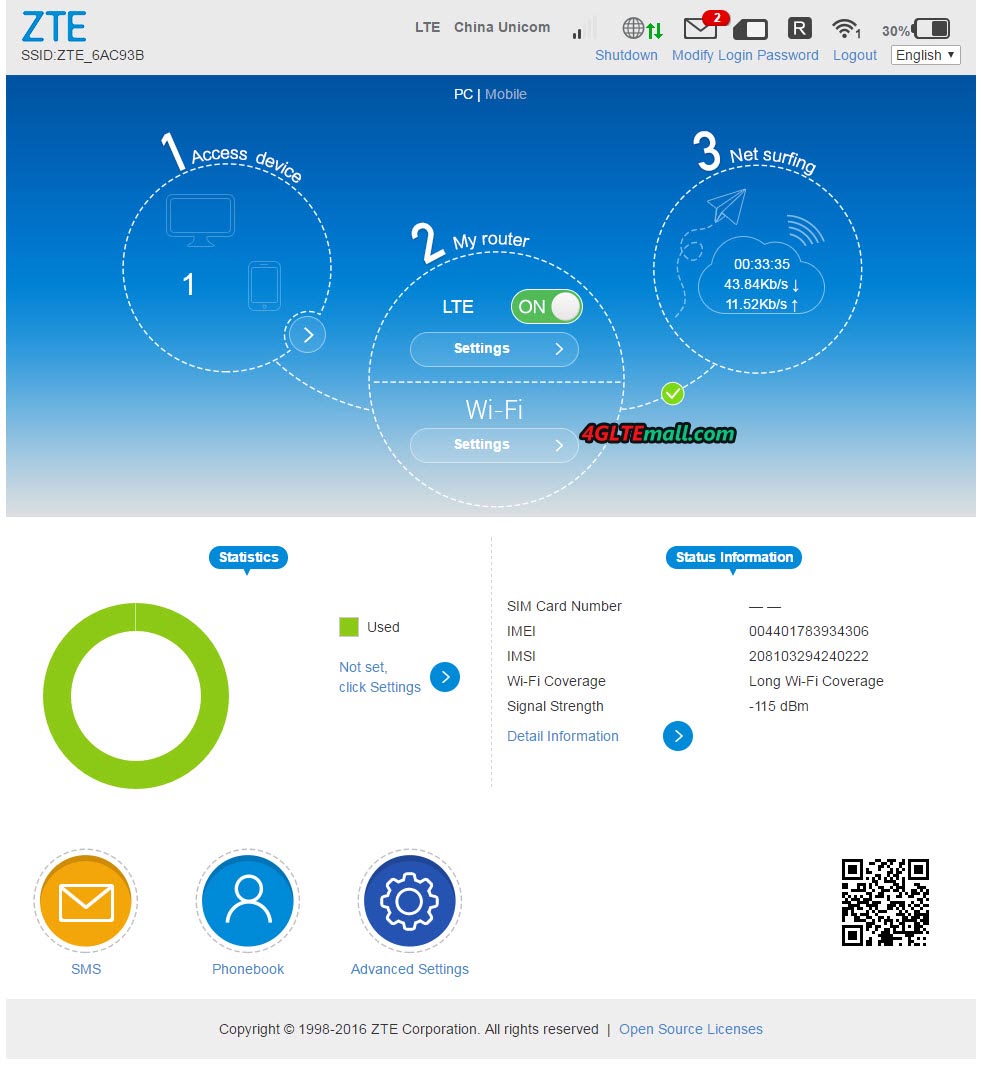
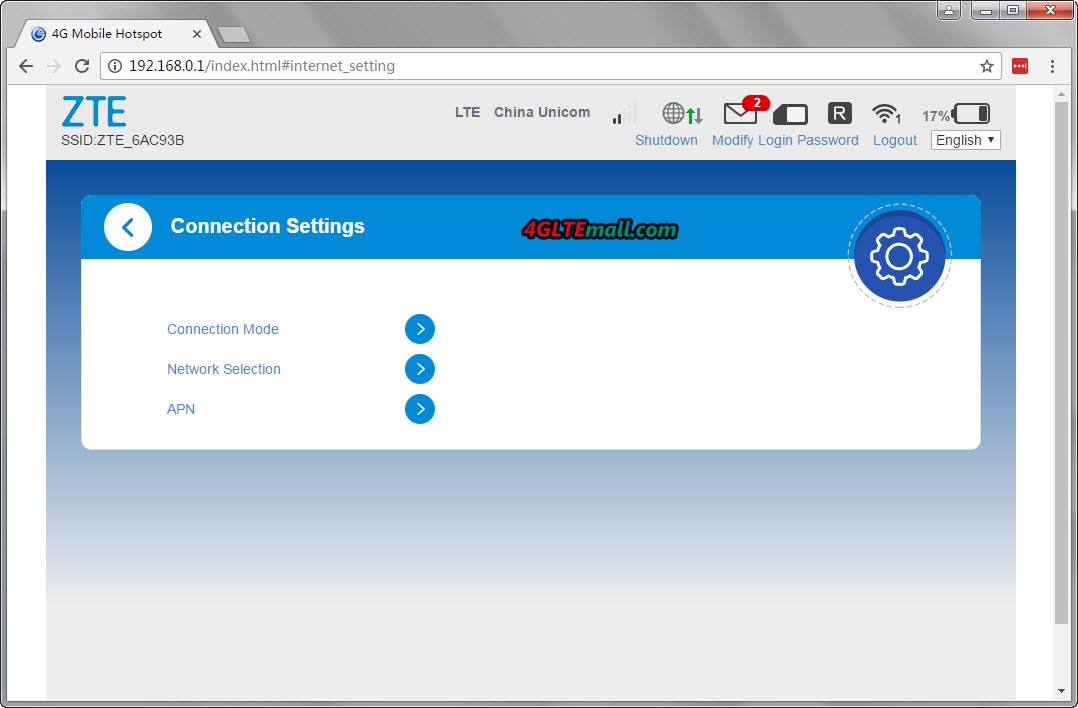
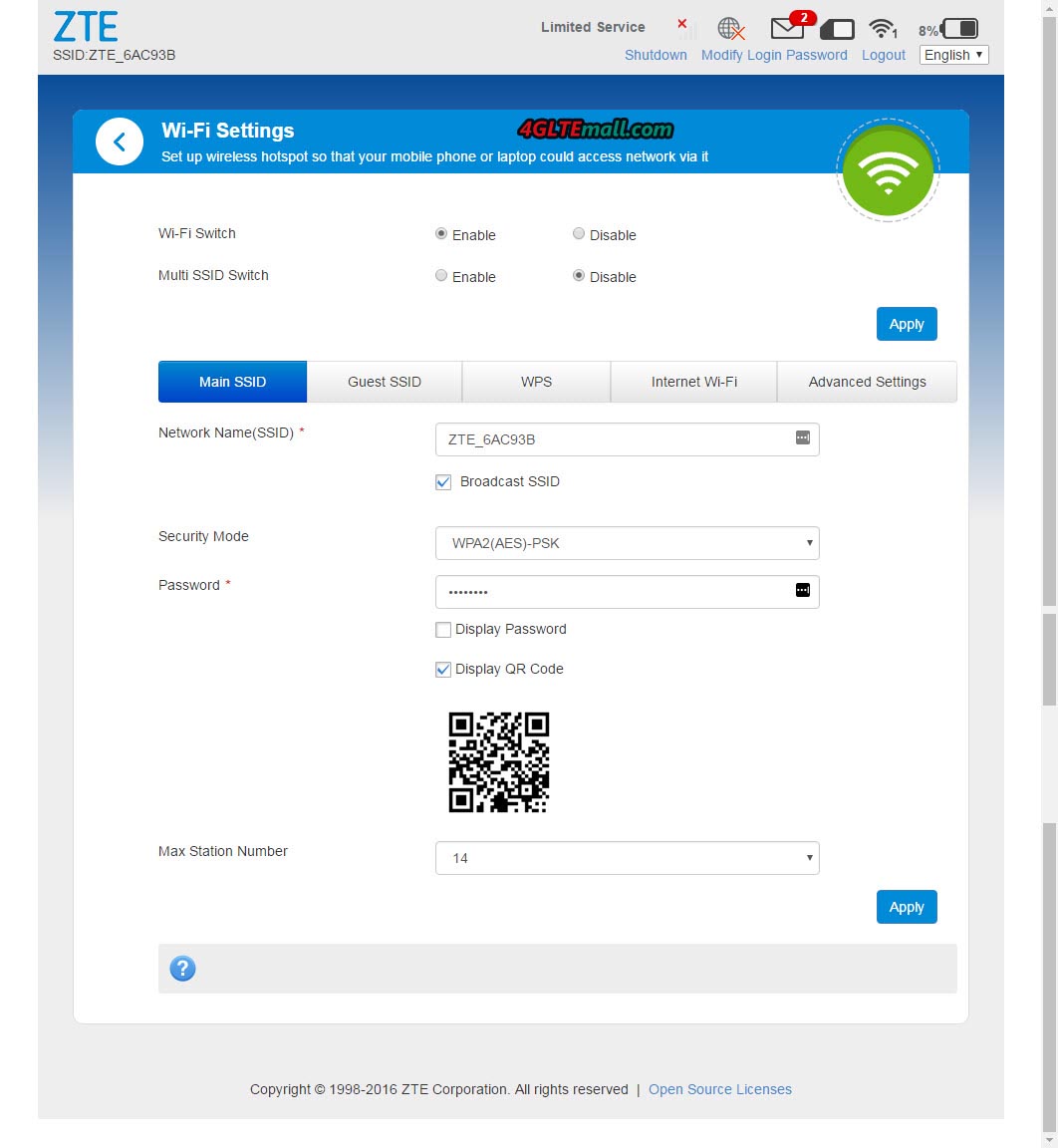
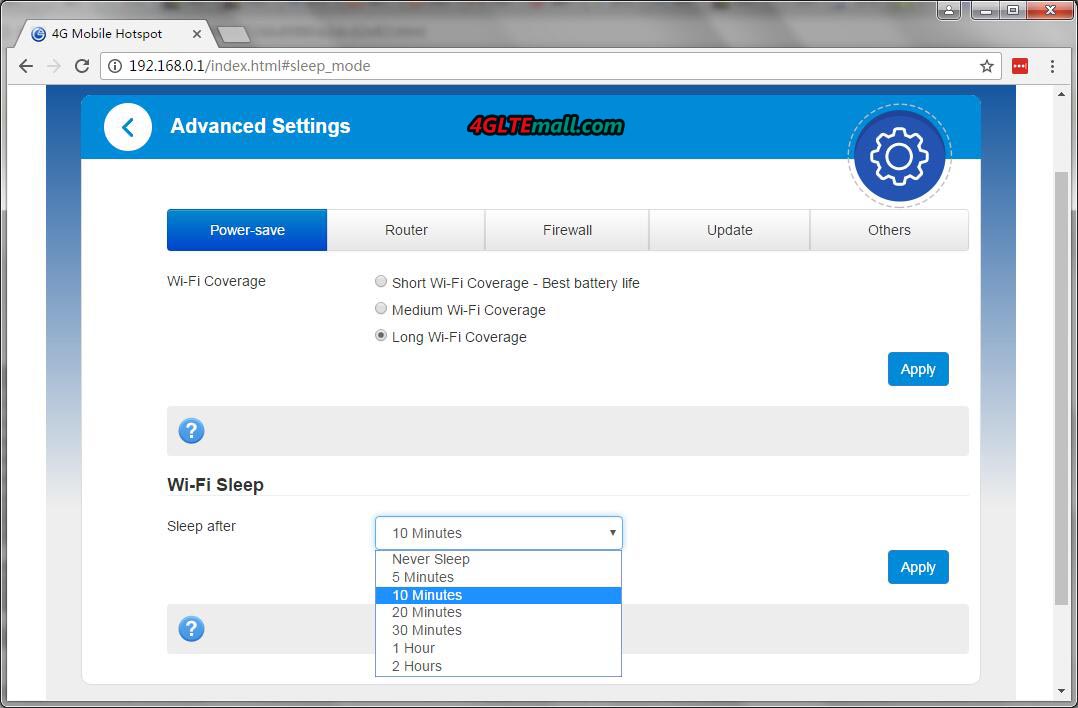
No comments:
Post a Comment
Note: Only a member of this blog may post a comment.